Form UI Design: A UX/UI Guide To Designing User-Friendly Forms
By Marco Franzoni • May 10, 2024

Introduction: The Importance of Form UI Design
In the digital age, the effectiveness of a user interface can be the deciding factor between success and frustration. Form UI design, in particular, plays a pivotal role in how users interact with web and mobile applications. A well-designed form not only enhances user satisfaction but also drives completion rates, ultimately impacting the bottom line of businesses. As such, understanding the significance of form UI design is essential for developers, designers, and businesses alike.
Why User-Friendly Forms Are Key to User Experience
User-friendly forms are crucial because they directly influence how easily users can achieve their goals, whether it's signing up for a service, entering payment details, or providing essential information. A form that users can fill out intuitively and efficiently is more than just a convenience—it's a critical component of a positive user experience. Simplifying complex forms, utilizing smart defaults, and ensuring forms are accessible on mobile devices can significantly reduce cognitive load and prevent user frustration. By focusing on user-friendly form elements, designers can ensure that users remain engaged and are more likely to complete the form, thus improving overall user satisfaction and effectiveness of the form.
Connecting Form UI Design with User Interface Design Guidelines
Linking form UI design with established user interface design guidelines ensures that forms are not only functional but also intuitive and aesthetically pleasing. These guidelines often include using a single-column layout for better readability, marking optional fields clearly to avoid confusion, and implementing inline validation to provide immediate feedback. By adhering to these best practices, designers can create forms that not only look great but also function seamlessly across various devices, enhancing the user experience. This alignment between form UI design and broader UI design principles helps create a cohesive and user-focused design approach, which is essential for creating forms that meet the needs of a diverse user base.
Incorporating these principles into the design process helps in crafting forms that are not just functional but also delightful to interact with, setting the stage for more detailed discussions on how to implement these practices effectively.
This introduction sets the stage for a deep dive into the specific aspects and techniques of form UI design, guiding the reader through the importance of each element in creating effective, user-friendly forms.

Part 1: Foundation of Form UI Design
In the realm of user interface design, form UI stands as a cornerstone, crucial for gathering user information efficiently and effectively. This section delves into the foundational aspects of form UI design, focusing on text field types, their responsiveness to user interactions, and the application of UI design guidelines to enhance usability.
Understanding Different Text Field Types
Text fields are the basic units of data entry in any form. They come in various forms to cater to different data types—ranging from simple single-line fields for basic contact information to complex fields designed for entering payment details or multi-line comments. The choice of text field type can significantly influence the user's ease of input and the accuracy of the data collected. Understanding when to use text areas, input fields for phone numbers, or date pickers is key to designing forms that are both effective and user-friendly.
Text Fields: Adapting to State Changes and User Interactions
Text fields must be dynamic and responsive to state changes and user interactions to provide a seamless experience. For instance, highlighting a field with a visual cue when it’s active or displaying an error message when the entered data does not match the expected format are critical for guiding users through successful form completion. Inline validation, which offers real-time feedback, is particularly effective in helping users correct errors immediately, thus enhancing the overall efficiency of data entry.
Applying UI Design Guidelines to Text Fields
The application of user interface design guidelines to text fields is essential for creating intuitive and accessible forms. Guidelines recommend the use of placeholder text to indicate the required input format, the implementation of a single-column layout to reduce cognitive load, and ensuring that all interactive elements are easily reachable and readable on mobile devices. By adhering to these best practices, designers can ensure that form fields facilitate smooth and easy user interactions, ultimately leading to higher completion rates and a better user experience.
This foundational understanding sets the stage for more complex considerations in form design, ensuring that the basic elements are optimized for user interaction and effectiveness.
Part 2: Layout and Structure Optimization
Effective form design is not just about the individual elements, but also how these elements are organized and presented to the user. This section explores the optimal layout and structure for forms, focusing on the benefits of single-column layouts, the importance of grouping related fields, and the visual organization of labels and fields.
The Benefits of a Single-Column Layout
A single-column layout for forms is not only a best practice in UI design but a critical element in ensuring a smooth user experience. This layout style minimizes the need for the eye to travel across the page, thereby reducing cognitive load and making the form easier and quicker to fill out. Especially effective for mobile users, where screen space is limited, a single-column layout ensures that all form elements are linear and predictable, improving both the speed and accuracy of data entry.
Grouping Related Fields for Intuitive Navigation
To further enhance the user experience, grouping related fields can guide users through a logical sequence of data entry. This method simplifies complex forms by breaking them into more manageable sections, which feels less daunting for users. For example, grouping all personal information fields or all payment details together helps users understand what types of information are needed and allows them to fill out the form more efficiently. This logical grouping also helps with form structure, ensuring users don’t feel overwhelmed by a poorly designed form.
Visual Grouping of Labels and Fields Following Design Guidelines
The visual grouping of labels and fields is another essential strategy in form UI design. Aligning labels clearly with their corresponding fields using best practices such as proximity and alignment eliminates confusion and helps users navigate the form more intuitively. This approach is particularly important in longer forms or forms that require detailed information, as it helps maintain clarity and order, preventing users from making errors and reducing the likelihood of user drop-off due to frustration.
Together, these strategies form the backbone of a well-structured and user-friendly form, setting the stage for more detailed interactions and functionalities to be discussed in subsequent sections. By adhering to these layout and structure optimizations, designers can create more efficient, intuitive, and engaging forms.

Part 3: Labeling Best Practices
Effective labeling is a key component in form UI design, as it directly influences user understanding and interaction with the form. Clear, well-positioned labels not only improve usability but also enhance the overall user experience by making forms quicker and easier to complete. This section covers best practices for labeling, focusing on alignment, placement, and clarity.
The Advantages of Left-Aligned Labels
Left-aligned labels have a distinct advantage in form design due to their natural fit with the reading patterns of most users, particularly in left-to-right reading cultures. Aligning labels to the left of the input fields facilitates a quick visual connection between the label and the corresponding field, minimizing eye movement and cognitive load. This alignment helps users scan the form quickly, making the form fill-out process more efficient, especially in forms that require detailed information or multiple data entry points.
Placing Labels Above Form Elements for Clarity
Placing labels directly above their respective form elements is another best practice that enhances clarity and focus. This placement is particularly effective on mobile devices, where screen space is limited, and horizontal scanning can disrupt the user flow. Above-element labeling ensures that users always have a clear and unobstructed view of the label while they are entering data, thus preventing confusion and errors often caused by misplaced or hard-to-see labels.
Clear Labels and Instructions: A Nod to Simplicity and Directness
The clarity of labels and instructions within a form is crucial for ensuring that users understand exactly what is required of them. Clear, concise labels combined with straightforward instructions reduce ambiguity and guide users through the form completion process. Utilizing simple language, avoiding technical jargon, and incorporating helpful placeholder text or hint text within form fields can further aid users. For example, including an example or a brief description in placeholder text can clarify the expected format or type of information required, such as specifying a format for phone numbers or payment details.
By implementing these labeling best practices, designers can create forms that not only look clean and organized but also facilitate a smoother and more intuitive user experience. These strategies help ensure that forms are accessible, understandable, and efficient, leading to higher completion rates and overall user satisfaction.
Part 4: Simplifying the User Journey
Designing forms that cater to the needs of users, balancing simplicity with the necessity of gathering all required information, is a cornerstone of effective form UI design. This section explores strategies to simplify forms while ensuring that they remain effective and meet the intended purposes.
Designing Forms with the User in Mind: From Simple to Complex Fields
When designing forms, it's crucial to consider the user's journey from start to finish. Starting with simple fields and gradually moving to more complex ones can ease the user into the process, making it less likely for them to feel overwhelmed and abandon the form. This progression helps maintain engagement by building confidence as users fill out the initial, simpler parts of the form, preparing them for more detailed or sensitive sections, such as entering payment details or personal data.
Short Forms vs. Detailed Forms: Balancing Brevity and Completeness
The debate between short and detailed forms hinges on the specific needs of the form. While short forms are generally more user-friendly and have higher completion rates, detailed forms are sometimes necessary to gather all the required information. The key to balancing these needs is to only ask for essential information and, where possible, use techniques like progressive disclosure—showing additional fields only when relevant to the user’s inputs. This method can significantly reduce the initial cognitive load and help maintain user engagement throughout the form.
Applying the 'Shorter is Better' Rule in Form Design
"Shorter is better" is a rule of thumb in form design that prioritizes user experience and completion rates. This approach advocates for minimizing the number of fields and ensuring each field justifies its presence by being essential to the form's purpose. Simplifying complex forms by breaking them into shorter, more manageable sections or using multi-step forms can help maintain clarity and focus for the user. Additionally, implementing smart defaults and autofill where appropriate can expedite the form-filling process and reduce the effort required from users, further enhancing the effectiveness of the form.
By focusing on these principles, designers can create forms that are not only easier and faster for users to complete but also more effective in fulfilling their intended functions. This approach helps in achieving higher completion rates and overall better user satisfaction.
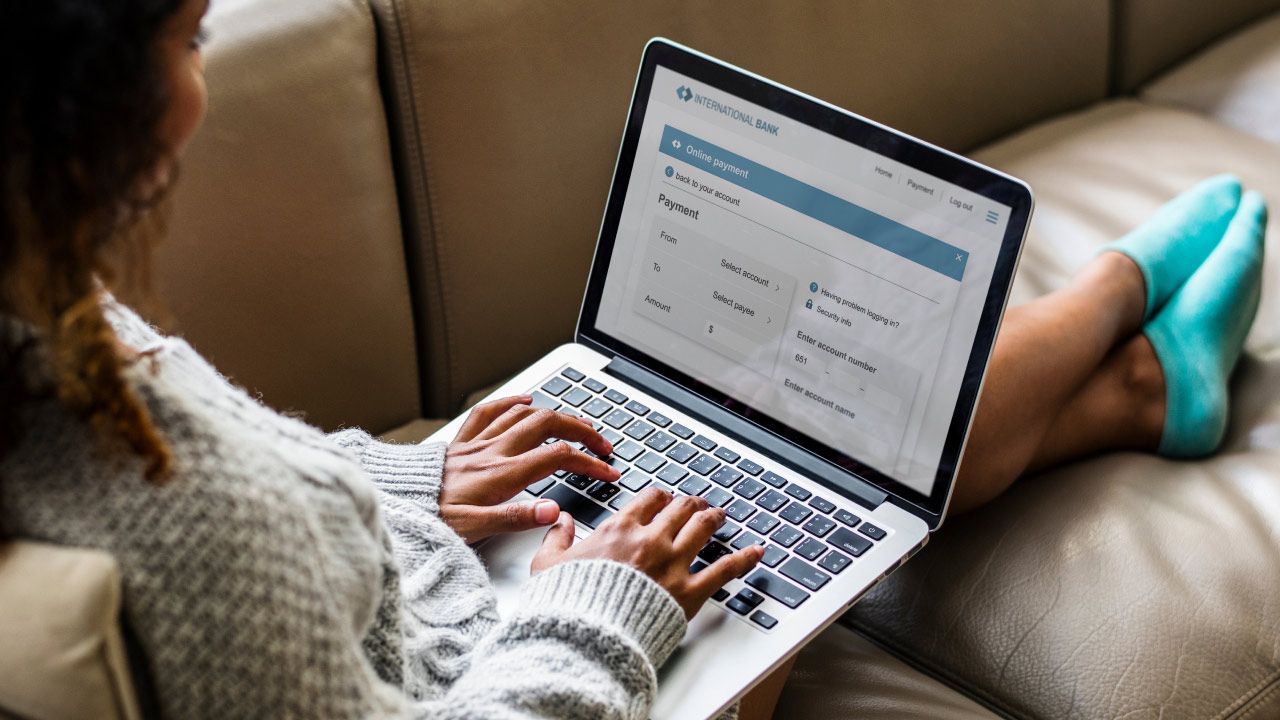
Part 5: Enhancing Interactivity and Functionality
Interactivity and functionality are critical aspects of modern form UI design, directly impacting user engagement and efficiency. This section delves into the implementation of multi-step forms, the use of autofill and smart defaults, and the decision-making process between inline and submit validation, each aimed at enhancing the user experience.
The Role of Multi-Step Forms in Enhancing User Experience
Multi-step forms are an excellent tool for simplifying the completion of complex forms, especially when dealing with lengthy or detailed data entry processes. By breaking a form into smaller, manageable parts, users can focus on one section at a time, reducing cognitive load and increasing form completion rates. Multi-step forms also allow for clearer progress indication through the use of progress bars, which help users gauge how much of the form remains and can significantly improve user engagement by providing a sense of accomplishment as they proceed.
Implementing Autofill and Smart Defaults
Autofill and smart defaults are features that can significantly expedite the form-filling process and reduce user effort. Autofill allows users to complete forms with information previously entered in similar fields, which is particularly useful in registration forms or payment details sections. Smart defaults, on the other hand, pre-populate fields with the most likely values based on user data or common selections. This not only speeds up the form completion process but also minimizes the chances of errors, enhancing the overall user experience.
Choosing Between Inline and Submit Validation
When it comes to form validation, choosing between inline and submit validation can greatly affect the user interface and experience. Inline validation provides immediate feedback as users fill out each field, which helps catch errors in real-time and allows users to correct them without waiting until the form submission. This method is highly effective for improving form accuracy and user satisfaction. Submit validation, while sometimes necessary for server-side checks, can frustrate users if errors are only revealed after they hit the submit button, potentially leading to higher drop-off rates. The choice between these validation methods should consider the nature of the form and the user's needs to optimize efficiency and user friendliness.
By integrating these advanced functionalities into form design, developers can create more interactive and user-centered forms that not only meet the users' needs but also provide a seamless and enjoyable experience.
Part 6: Optimizing for Mobile Users
As mobile devices continue to dominate internet access, optimizing forms for mobile users is not just a best practice—it's essential. This section covers the significance of mobile form design, best practices for tailoring forms to mobile users, and the importance of responsive design and touch interactions.
What Is Mobile Form Design and Why Is It Crucial?
Mobile form design focuses on creating forms that are easy to use on mobile devices, which often have smaller screens and touch-based interfaces. This design is crucial because a significant portion of web traffic comes from mobile devices, and a poorly designed mobile form can lead to high dropout rates and frustrated users. Effective mobile form design ensures that forms are accessible, easy to interact with, and do not deter mobile users from completing them, thereby improving overall form completion rates and user satisfaction.
Tailoring Forms for Mobile: Best Practices and Considerations
To optimize forms for mobile users, several best practices should be considered:
- Simplifying the layout: Use a single-column layout to avoid horizontal scrolling.
- Minimizing input required: Reduce the number of fields and utilize dropdowns and toggles for easier input.
- Large touch targets: Ensure all interactive elements are easy to tap with a finger, avoiding small buttons or closely spaced links.
Implementing these best practices makes forms more user-friendly on mobile devices, accommodating the limitations and capabilities of these platforms.
Touch Interactions and Responsive Design Techniques
Responsive design and proper handling of touch interactions are key to successful mobile form design. Responsive design ensures that the form adapts to various screen sizes and orientations seamlessly, providing a consistent experience across devices. Techniques like using flexible grid layouts and media queries are instrumental in achieving this adaptability.
Moreover, optimizing touch interactions—such as ensuring buttons and form fields are an appropriate size for finger tapping and providing visual feedback for touch actions—enhances the tactile experience for mobile users. These considerations help prevent errors and improve the efficiency and enjoyment of the form filling process on mobile devices.
By prioritizing these mobile-specific design strategies, developers and designers can create forms that cater effectively to the growing number of users who rely on their mobile devices for web interactions, thereby ensuring inclusivity and functionality in the digital landscape.
Part 7: Advanced Visual and Functional Enhancements
Enhancing the visual appeal and functionality of forms can dramatically improve user engagement and satisfaction. This section explores how incorporating modern UI elements, using progress bars, and ensuring visual consistency can transform the form experience from functional to exceptional.
Incorporating Modern UI Elements in Form Design
Modern UI elements can significantly enhance the aesthetic appeal and functionality of web forms. Incorporating elements like floating labels, which animate when the user interacts with the form, or eye-catching input fields with gradient borders, can make the form more engaging. Additionally, using UI elements that adapt to the user's actions, such as changing colors or icons based on the input type (e.g., showing a calendar icon in date fields), can make digital forms feel more interactive and intuitive.
Utilizing Progress Bars and Visual Cues for Engagement
Progress bars are vital in multi-step or long forms as they give users a visual representation of their completion status, encouraging them to continue. Incorporating visual cues such as highlights or animations that respond to user inputs can also keep users engaged by providing immediate feedback on their actions. For example, a progress bar that fills up as the user completes sections or visual cues that guide users through required fields and mark optional fields clearly can help simplify the form-filling process and enhance user motivation.
Visual Harmony and Consistency in Form Elements
Maintaining visual harmony and consistency across all form elements is crucial for creating a seamless user experience. This includes consistent use of colors, typography, and layout patterns that not only align with the overall brand identity but also facilitate an intuitive flow of information. Ensuring that all elements of the form—such as radio buttons, input fields, and dropdown menus—follow the same design principles helps prevent user confusion and reduces cognitive load. For instance, maintaining a single column layout in web forms can help users quickly understand the form structure and navigate through it efficiently.
By focusing on these advanced enhancements, designers can create forms that not only function well but also delight users by making the interaction process smoother and visually appealing. This approach not only improves the aesthetics of the form but also its overall usability, leading to better forms that users understand and complete with ease.
Part 8: UX Copywriting and Error Handling
Effective UX copywriting and thoughtful error handling are crucial components of form design that significantly affect user experience and completion rates. This section discusses how to craft clear and helpful UX copy, design constructive error messages, and align error messaging with best practices to ensure forms are both user-friendly and effective.
UX Copy Considerations for Effective Communication
UX copy in forms should be concise, clear, and designed to minimize user errors and confusion. It's essential to use language that is straightforward and to avoid technical jargon that might confuse users. For example, labels and instructions should clearly state what is required, and placeholders should provide examples or formats of the expected input (e.g., hint text for date formats in registration forms). Effective UX copy also involves grouping related fields logically and using progress bars to communicate how much of the form has been completed and what remains, thereby enhancing user understanding and motivation.
Designing Constructive Error Messages to Aid Error Resolution
Error messages should be specific, helpful, and empathetic. They need to inform users what went wrong and how to fix it without making them feel frustrated. Instead of generic messages like "Error," provide clear instructions, such as "Please enter a valid email address." Incorporating visual cues like color changes (e.g., turning an input field red) can also help users quickly identify where they need to focus their attention to resolve errors. This specific feedback is crucial for maintaining user engagement and ensuring users can complete the form successfully.
Aligning Error Messaging with UX Writing Best Practices
Error messaging should align with UX writing best practices by being user-centric and supportive. The tone of error messages should reassure users that the mistake is easily fixable and that continuing with the form submission is simple. For example, adding a brief explanation alongside the error message helps users understand why the information they submitted was incorrect and how they can correct it without feeling discouraged. Additionally, testing these messages with target audiences can provide insights into how they impact the user experience, allowing for further refinements to ensure they contribute positively to the form's usability.
By focusing on these aspects of UX copywriting and error handling, designers and developers can create forms that are not only easy to use but also supportive and encouraging, thereby enhancing the overall user experience and boosting form completion rates.

Part 9: Evaluation and Improvement
Evaluating and continually improving form design is crucial to maintaining high usability and effectiveness. This section addresses strategies for testing form effectiveness, leveraging real user feedback, and the importance of personalization and data storage in enhancing user experience.
Testing Form Effectiveness: Strategies and Best Practices
Testing form effectiveness is essential to ensure that it meets the intended goals and provides a smooth user experience. Best practices in testing include A/B testing different versions of the form to see which performs better in terms of completion rates and user satisfaction. Utilizing analytics tools to track where users drop off can help identify problematic fields or stages in the form. Additionally, conducting usability tests with target users can provide detailed insights into how the form functions in real-world scenarios, allowing designers to make data-driven improvements.
Leveraging Real User Feedback for Continuous Improvement
Real user feedback is invaluable for continuous improvement of form design. This feedback can be gathered through direct surveys post-submission, user testing sessions, or indirect analytics like heat maps and session recordings. Understanding user interactions and difficulties firsthand enables designers to refine elements that may confuse users or hinder form completion. This iterative process ensures the form remains aligned with user needs and expectations, continually enhancing its effectiveness.
Personalization and Storage: Enhancing User Experience
Incorporating personalization and intelligent data storage can significantly enhance the user experience by making forms feel more tailored and less burdensome to complete. Personalization might involve pre-filling fields with known information about the user, reducing repetitive data entry. Effective data storage, on the other hand, allows returning users to save and retrieve previously entered information, facilitating smoother and faster form completion. These elements not only simplify the process for users but also convey a sense of understanding and respect for their time and effort.
Through ongoing evaluation and adaptation based on user feedback and testing results, forms can be optimized to be more user-friendly and effective, thereby increasing user engagement and satisfaction.
Conclusion: The Future of Form UI Design
As we conclude our comprehensive guide on form UI design, it's essential to reflect on the key takeaways and anticipate the evolving landscape of user interface design.
Reviewing Key Takeaways from 21 Form UI Design Tips
Throughout this guide, we've explored a multitude of strategies and best practices that are fundamental to creating user-friendly forms. From the importance of a well-structured layout and intuitive navigation to the benefits of modern UI elements and effective UX copywriting, each component plays a vital role in enhancing the user experience. Adopting these practices not only simplifies the form-filling process but also boosts completion rates and user satisfaction. Remember, the ultimate goal of form UI design is to make the interaction as effortless and pleasant as possible, encouraging users to complete your forms with confidence and ease.
Predicting Trends and Innovations in Form UI
Looking ahead, the future of form UI design holds promising advancements and innovations. As artificial intelligence and machine learning continue to evolve, we can expect more personalized and adaptive forms that predict user preferences and streamline the data entry process. Additionally, the integration of voice input and other natural user interfaces could redefine the way forms are filled, making them more accessible and faster to complete. The ongoing improvements in responsive design will further ensure that forms perform seamlessly across an ever-growing array of devices and screen sizes.
By staying informed about these trends and continuously applying the best practices outlined in this guide, designers and developers can not only keep pace with the advancements but also lead the charge in creating revolutionary form experiences.
As we move forward, the principles of simplicity, clarity, and user-centric design will remain paramount, guiding the evolution of form UI design to meet and exceed user expectations.